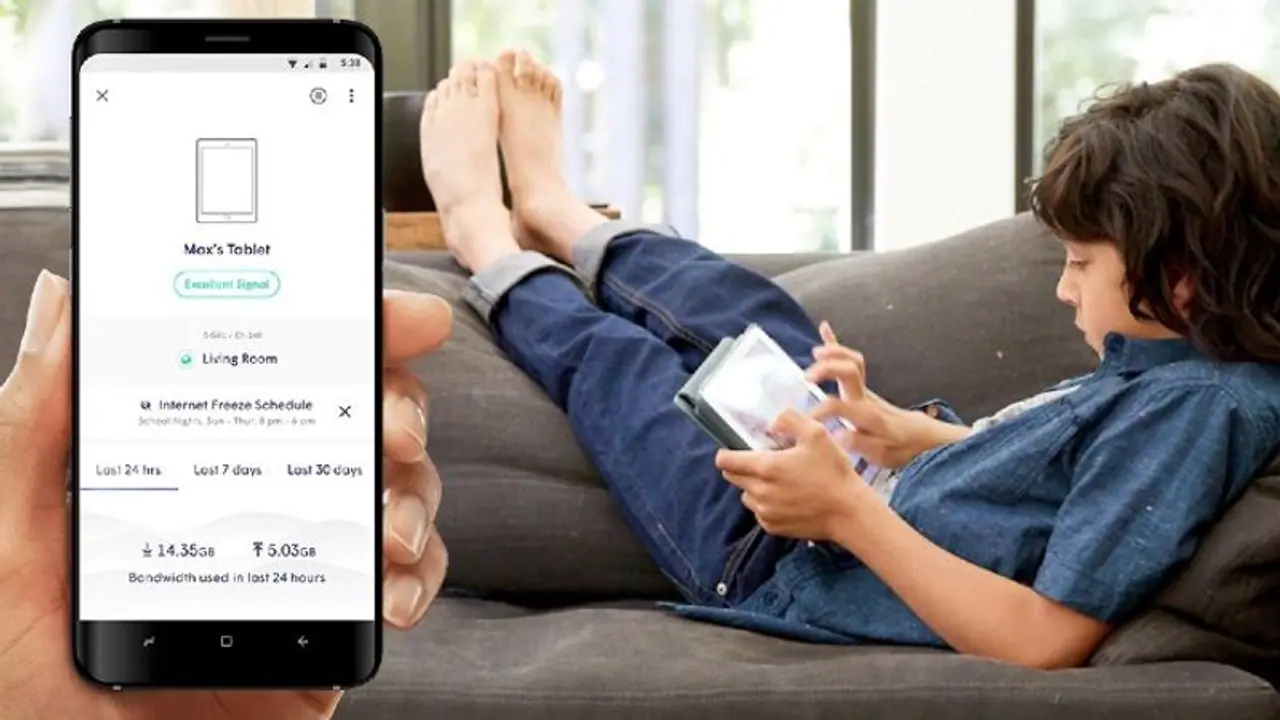As a parent, it's important to create a safe and age-appropriate digital environment for your children. In this article, we'll walk you through the process of setting up parental controls on various devices, including smartphones, tablets, and computers. Learn how to filter content, manage screen time, and protect your children from online risks with these essential parental control settings
In today's digital age, children are exposed to a wide array of online content and platforms. While the internet offers numerous educational and entertainment opportunities, it also poses risks and challenges. As a parent, it's crucial to establish a safe digital environment for your children by setting up effective parental controls on their devices. By implementing these controls, you can manage their screen time, filter inappropriate content, and ensure their online safety. In this article, we'll guide you through the process of setting up parental controls on various devices, empowering you to protect your children in the digital realm.
- Smartphones and Tablets:
a. iOS (iPhone/iPad):
- Enable Screen Time: Go to Settings > Screen Time and set up a passcode. Enable app limits, content restrictions, and downtime to manage usage.
- Content & Privacy Restrictions: Within Screen Time settings, access Content & Privacy Restrictions to filter web content, restrict app downloads, and more.
b. Android:
- Family Link: Download and set up the Google Family Link app to manage your child's device. Create a child Google account and link it to your account for supervision and control.
- Computers:
a. Windows:
- Microsoft Family Safety: Set up a Microsoft Family Group and add your child's account. Use the Microsoft Family Safety app or website to manage screen time, filter websites, and track activity.
b. Mac:
- Parental Controls: Access System Preferences and go to Parental Controls. Create a separate account for your child and enable controls for app usage, web access, and time limits.
- Game Consoles:
a. PlayStation:
- Parental Controls: Access Settings > Parental Controls/Family Management. Set age restrictions, limit communication features, and control game and content access.
b. Xbox:
- Family Settings: Access Settings > Account > Family Settings. Set up child accounts, manage screen time, restrict content, and monitor their gaming activities.
- Streaming Services:
a. Netflix:
- Kids Profiles: Set up a Kids profile with appropriate content restrictions. Access Account > Manage Profiles to create and customize profiles for your children.
b. Amazon Prime Video:
- Amazon Kids+: Create child profiles and access Amazon Kids+ to filter content based on age appropriateness. Use the Amazon Parent Dashboard to manage settings.
Conclusion:
As a parent, it's essential to establish a safe and controlled digital environment for your children. By setting up parental controls on their devices, you can effectively manage their screen time, filter content, and protect them from online risks. Whether it's smartphones, tablets, computers, or game consoles, each device offers parental control settings to ensure a safer digital experience for your children. Stay informed about the latest online risks, regularly review and update the parental control settings, and maintain an open line of communication with your children regarding their online activities. Together, we can empower digital parenting and nurture a responsible and secure digital future for our children.