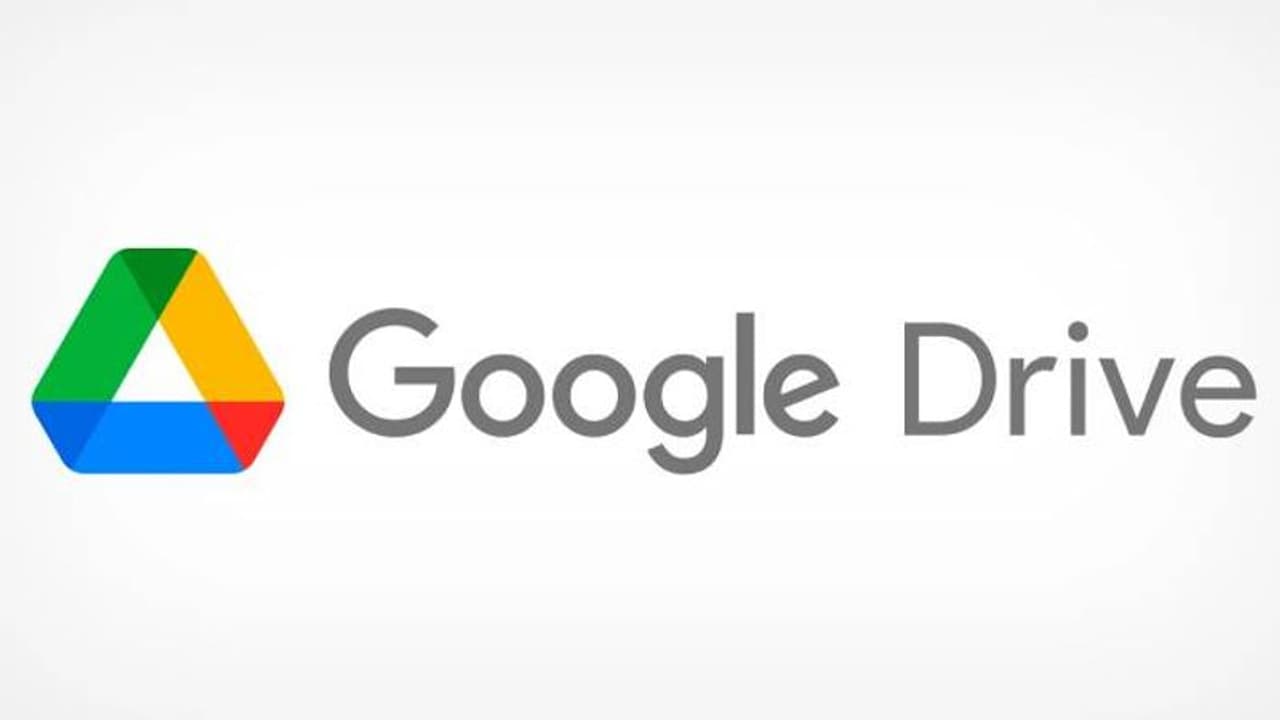Learn how to effectively use Google Drive for file storage. Organize files with folders, share and collaborate, utilize search functionality, and ensure data security.
In today's digital era, the need for reliable and secure file storage solutions is more important than ever. Google Drive has emerged as one of the leading platforms for storing and managing files online. In this comprehensive guide, we will explore how to effectively use Google Drive for file storage while incorporating SEO best practices.
- Set Up Your Google Drive Account
To begin using Google Drive, you need a Google account. If you don't have one, create an account by visiting the Google Account creation page. Once you have an account, go to drive.google.com and sign in to access Google Drive.
- Understand Google Drive's Storage System
Google Drive provides 15GB of free storage space to every user. However, keep in mind that this storage is shared across various Google services like Gmail and Google Photos. If you require more space, you can upgrade to a premium plan with different storage options.
- Organize Your Files with Folders
Creating folders in Google Drive is crucial for maintaining an organized file storage structure. To create a folder, click on the "+ New" button, select "Folder," and provide a name for the folder. You can also nest folders within other folders to further categorize your files.
- Upload Files to Google Drive
Uploading files to Google Drive is a straightforward process. You can either drag and drop files directly into Google Drive or click on the "+ New" button, select "File upload," and choose the desired file from your local storage. Google Drive supports various file types, including documents, images, videos, and more.
- Take Advantage of File Sharing Options
Google Drive allows you to share files and folders with others, making collaboration easy. To share a file, right-click on it, select "Share," and enter the email addresses of the recipients. You can customize the access permissions, granting view-only or editing rights. Sharing files also improves your website's user experience by allowing easy access to downloadable resources.
- Use Google Drive's Search Functionality
As your file storage grows, finding specific files becomes essential. Google Drive's powerful search functionality enables you to locate files quickly. You can search by file name, extension, or even specific keywords within documents. This feature not only improves your productivity but also enhances SEO by facilitating efficient content management.
- Enable Offline Access
With Google Drive's offline access feature, you can access your files even when you don't have an internet connection. To enable offline access, go to settings within Google Drive and select the option to "Sync your files to this computer." This functionality ensures uninterrupted access to your files and enhances your productivity, especially while traveling or in areas with limited connectivity.
- Utilize Google Drive's Additional Features
Google Drive offers a range of additional features to further enhance your file storage experience. Some noteworthy features include:
- Google Docs: Create and edit documents directly within Google Drive.
- Google Forms: Design custom forms and collect responses.
- Google Sheets: Create and manage spreadsheets.
- Google Slides: Build engaging presentations.
- Secure Your Files and Data
Data security is of paramount importance when using any online storage platform. Google Drive provides robust security measures, including encryption in transit and at rest, to safeguard your files. Additionally, you can enable two-step verification for an extra layer of protection.
- Regularly Back Up Your Files
While Google Drive offers reliable storage, it's essential to have an additional backup solution to prevent data loss. Consider implementing a backup strategy that includes periodic backups of your important files to an external hard drive or another cloud storage provider.
Conclusion
Google Drive is a powerful file storage solution that offers convenience, security, and collaboration capabilities. By following the tips outlined